Using the Non-Motorized Count Map Dashboard
/WATS was pleased to release a new map dashboard for our non-motorized count program this week. Dashboards allow users to visualize and compare data at a glance by interacting with the map. This map represents WATS non-motorized counts from the last four years and allows users to filter the data by community. We encourage you to check it out and let us know what you think! Here are some tips for getting the most functionality out of this new tool.
Getting Started
Before you begin, it’s important to understand why we are interested in tracking pedestrian and bicycle movements throughout Washtenaw County. Be sure to read through the non-motorized count program goals on the dashboard site. Our non-motorized plan is also a great resource to learn more about active transportation planning in Washtenaw County.
Now let’s take a look at the map. The default extent will automatically include all of Washtenaw County. Use your mouse or the plus and minus buttons at the bottom right corner of the map to zoom in and/or out. You can return to the default extent by clicking the home icon in the top right corner of the map. As the extent changes, the dashboard elements will adjust to reflect what is shown on the map. These elements will also adjust as you filter the map by community.
Understanding the Legend
Count locations are displayed by color and size. Color represents the type of count method and size represents the number of counts in that location.
Count Type
WATS uses four types of collection methods and there are pros and cons to each. Before determining the best method, WATS staff will be interested in questions such as whether the facility is a recreational trail or a sidewalk along a high traffic corridor.
Daily Use
The map displays count volumes by “Daily Use” and includes both pedestrians and bicyclists. Note that the smallest point represents less than 50 counts and the largest point represents greater than 2,000 counts. Daily use was derived by taking the average daily count for the highest count at that location. Count study periods range from one day to a year.
Filter by Community
Use the filter drop down menu in the top right corner of the dashboard to filter counts by geography. The dashboard elements will reflect the counts for that community that are shown in the map extent. WATS has collected counts in 14 communities to date and continues to expand it’s count program throughout Washtenaw County.
The Pop-Up
Click on a point to view more details in the pop-up, including the total number of counts, total number of pedestrians and bicyclists, study date, and weather data. WATS is working to gather photos for each count location. In the meantime, use the link in the pop-up to open Google Street View for that location.
Dynamic Dashboard Elements
The dynamic dashboard elements include 4 indicators that display the total number of count locations and a bar chart that displays the highest count locations by daily use. These dashboard elements are configured to be interactive and will change as the map extent changes. The user can also double click on a location bar in the bar chart to zoom to that location on the map.
What Next?
Interested in viewing more pedestrian and bicycle counts? SEMCOG has some great tools to view non-motorized counts, pedestrian and bicycle networks, and Transportation Alternatives Program (TAP) projects here.
Stay tuned for more map dashboards from WATS. Next, we plan to roll out a Transportation Improvement Program (TIP) map dashboard, complete with an obligation tracker. Don’t know what those things are? Head back to the blog to read Tips for Understanding the TIP.